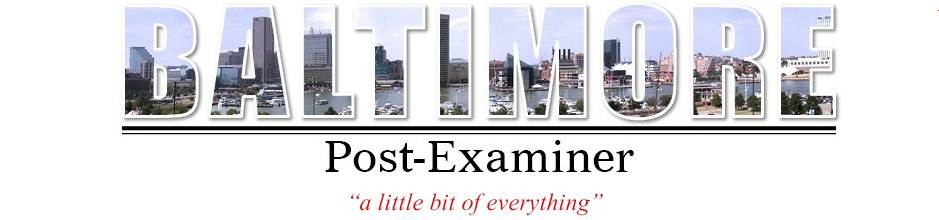Don’t dump your old PC: Rejuvenate it
Is your two-year old PC slowing down? Do you find yourself waiting several minutes for the computer to boot? Are programs opening sluggishly? Is the system in general feeling balky and tired? Are you waiting impatiently for web pages to load?
This is a common complaint of PC owners, and for too many their solution is to junk the supposed clunker and spend $400 to $600 on a new machine. But with the right software tools, and maybe $100 worth of new components, you can have your PC running as quickly as the day you unboxed it, even quicker in many cases.
This article does not apply to Macs, which do not suffer, at least to the same degree, the slowdown that afflicts PCs. Why only PCs? Because Microsoft writes sloppy code. It is, in the words of tech writers and IT managers, crufty.
With regular usage, junk files quickly accumulate on your PC: debris is flung off from internet browsing, programs that don’t clean up after themselves, unexpected computer restarts, and more.
And while the source of the clutter varies, the result is the same: hundreds of megabytes of drive space wasted and your PC’s processing load needlessly overtaxed.
Windows spews these useless files promiscuously and has very few tools to clean up the mess, save for Disk Defragmenter and Disk Cleanup, which are very basic and fail to do a thorough job.
Fragmentation
As programs and documents are opened, used or altered, the changes get rewritten to open sectors on your hard drive. These are invariably not contiguous, but spread randomly across the drive. The same happens with the many files that make up a single program.
 The data on your disk is read by a laser, which must search the disk for all the pieces that make up a single file, or the program files that are similarly scattered willy nilly across the magnetic surface of your hard drive. This is called fragmentation. And the resultant frantic seeking of the requisite parts of the file is known as disk thrashing.
The data on your disk is read by a laser, which must search the disk for all the pieces that make up a single file, or the program files that are similarly scattered willy nilly across the magnetic surface of your hard drive. This is called fragmentation. And the resultant frantic seeking of the requisite parts of the file is known as disk thrashing.
Then there are the invader files, viruses, malware, Trojans, and legitimate-seeming programs which add unwanted tool bars to your browser’s menu, sometimes even switching your search engine from say, Google, to Ask Jeeves, a search engine from the 90s. That’s not just harmful, it’s insulting.
Slow boot times are usually caused by a glut of programs loading automatically at start up. Though some are needed, many are not, and compete with others to start or simply join the queue and add their load time to your system start up. Many of these startup programs are added by malware and Trojans, and most likely you are unaware of them.
Overall slowness and system instability is often caused by too little RAM. You’ve undoubtedly added programs to your PC since you bought it. More programs require more RAM. And many untidy programs cause memory leaks, which means they do not release RAM for use by other programs after they are shut down. And even in normal use RAM gets fragmented, increasing wait time for even simple operations.
Registry woes
Then there is the hotly debated Windows registry issue. The registry is a database containing references to all your programs and other system settings. When a program or file is deleted, its reference in the registry remains. The registry itself may become corrupted with errors.
Some say that a bloated registry file is a major cause of overall sluggishness; others say that the effect on overall system performance is minuscule, and that the only time you should tinker with your registry is when you have a corrupted entry or read-write error.
I tend to agree with the latter opinion, based on experience and research. The damage you could wreak by deleting or altering the wrong entry is not worth the risk. Registry editing, even with software designed especially for that task, is not a walk in the park and any speed increases are barely noticeable. Trust me. I’ve done it: On one occasion successfully and another in which I hosed my entire system, erasing, into the bargain, many of my most valuable files.
Oh, and you shouldn’t forget that all the files you’ve generated and accumulated, along with programs you’ve added, take up gigabytes of hard drive space. More data means longer seek times, and PCs function optimally with at least 20 percent of drive space unoccupied. This means that your OEM preinstalled hard drive, which may have been perfectly adequate when first starting out, has become dangerously close to running out of room.
Fixes
First the freebies.
The most effective and, yes, simple action you can take to restore your PC is to move all your important files and data to a USB portable drive or a secondary inboard drive. (You can buy a 500 gigabyte drive for from $30 to $50. You can even use a high capacity USB stick; $15 for 32 gigabytes.)
Then wipe your drive, meaning erase it entirely. You can do this with your Windows installation CD or many free utilities available on such sites as CNET or Tucows. Then do a clean reinstall of your system from that same installation CD or the system recovery CDs that came with your new PC. You did put them in a safe place, didn’t you?
This is the most reliable way to restore your computer to its factory condition.
Then keep your files and data on your secondary drive, and limit your main drive to your system and software.
If your on board hard drive is large enough you can skip the portable drive and partition your main drive into two virtual drives. Keep one for your system and the other to store data on. Free partinioning software is available from the sites mentioned above and Windows has a disk partitioner in its Disk Management feature.
Another way to achieve a quick speed boost is to go into your settings and turn off system screen and window animations, live wall papers, 3D shadowing and all other features and visual effects that serve only to prettify your “Windows experience.” These consume precious system resources.
Also use the disk tools that come with Windows. These can check for errors and bad sectors on your disk.
Software alternatives
Free software alternatives are available if you balk at the idea of erasing and restoring your main drive. My favorite is Slimware, which automates the process to a greater degree than most others and which is crowd-sourced; that is, it checks the optimal settings for your PC against its cloud-based database of your model or similar ones that have been refreshed by the program.
Not only does it clean all your problem files and Web clutter, the Optimize button lets you change which programs launch at start up. It presents a list of such programs that other users have rated highly, and prevents you from deleting critical start up programs. It also flags resource hogging malware startup programs that you didn’t know you had. Your startup time can be reduced from four or five minutes to 40 seconds, if you’re clever and judicious, though honestly the software does most of the work.
The Browsers section presents a list of your web browsers, along with start pages and plugins you likely never use, probably didn’t know you had, and which slow down browsing speed.
It has several disk defragmenter options, ranging from “quick” to “smart”. Quick just rejoins the scattered bits of system software, programs and files and rejoins them in contiguous fashion on your drive. Smart puts your system software, which is always running, up front , thus speeding disk access to it. Over time, it monitors your usage and places programs used frequently nearer the front of the line.
Slimware also includes a software updater feature that checks your current installed programs against its database of newer versions and opens your browser to the appropriate download page.
The Uninstaller component scans your installed programs and lets you delete them one by one. There are many other features to Slimware to fine tune your system, and the program has won PCMag.Com’s Editors’ Choice, and this is in competition with commercial packages that run from $40 to $80 or more.
AVG Antivirus Free Edition is the most highly rated free virus protection program. It issues regular updates to block the new forms of the latest wildlife on the Web. In fact it’s the only antivirus protection I’ve ever needed.
RAM charger
Aside from a clean reinstall of your system, the second most effective method of rejuvenating your PC is to add RAM. If you are running System 7 four gigabytes should be plenty, although 8 gigabytes is an option that power users and people who must run computationally intensive software like Photoshop, Mathematica, desktop publishing programs or who deal with very large databases may find they need.
If you’ve bought your computer in the last two years it’s likely that it came pre-installed with four gigabytes. Crucial, a RAM manufacturer, has a downloadable utility that reports the amount of RAM you currently have, how it is configured, what type it is, and it tells you the optimal upgrade for your rig.
Swapping out RAM or adding new modules is a simple procedure, involving, for tower computers, removing one panel and locating the slots and snapping in the modules. It’s a bit more difficult with a laptop, some more than others. If you’re not in the least technically inclined, I’d recommend a professional installation if you’re upgrading a laptop. It’s cheap and most stores will do it while you wait.
How much time will this buy me?
You’ll easily get another two years of use out of your already two-year old computer once you’ve refreshed and restored it to fighting trim. Once you’ve done the heavy lifting outlined above, you can keep things running smoothly by running Slimware’s suite of tools on a monthly basis.
As long as you don’t install a major system upgrade that requires more heavy duty processing power, your computer will remain as good as new for at least that long. Once it’s time for a hardware replacement, your current computer will serve fine as a home or second computer.
Don’t throw it out. Iolo, manufacturer of a $40 system maintenance suite, estimates 40 million PCs have been junked since 1997, most of them perfectly useful except their hard drives were too small.
Sales of PCs are shrinking, with tablets slated to make up 50 percent of the market for internet-connected computing devices by 2015. People are not replacing their main computers as frequently as in past years, partly because of the overall economy but also because many of the tasks once handled exclusively by PCs are now performed on tablets like the iPad and the numerous Android tablets.
Of the steps listed above, most of the options and software is free. A RAM upgrade should cost you less than $100. Compare that to the average price of a new desktop or laptop of around $600. With the money you save you can buy one of those tablets and perform many of the tasks once limited to your PC on your new device.
The drop in sales of PCs is indicative of more than just a shaky economy. It represents the beginning of a sea change in mobile, always-on, in some cases wearable, portable computing devices. The explosive growth in cell phones, their near desktop PC computing power, and their ubiquity are signs of this.
Next week: The coming revolution in personal computing, from virtual to augmented reality is not just coming sooner than you think; it’s already here.

Paul Croke, former newspaper editor and longtime Washington DC area freelance writer, has loved gadgets and consumer electronics since he saw his first Dick Tracy watch. He writes about consumer technology.