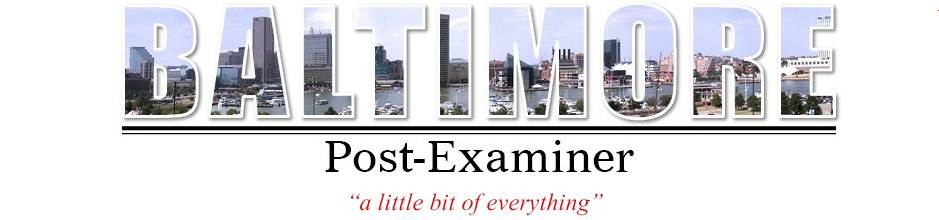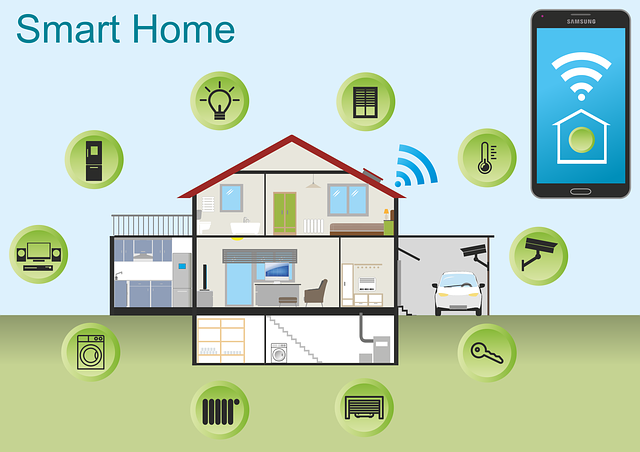AT&T Smart Home Manager available to AT&T Internet service customers!
AT&T Smart Home Manager is a free application that makes the home Wi-Fi experience easiest and smoothest than before. This handy app offers an easy way to personalize, track, and control your home network details from your mobile, tablet, or any other Wi-Fi enabled device as homes are being increasingly linked.
Intro of the App
AT&T’s Smart Home Manager helps you to personalize and monitor your home network more efficiently than ever before. You can configure your Wi-Fi home network and get a full view of your mobile as an AT&T Internet consumer. Take it as one easy-to-use interface that provides tips and tools in real-time to help you solve problems.
Simply sign in using the User ID and Password of your AT&T internet to get started!
- Enjoy straightforward and easy technological problem-solving. ·
- Quick browsing and upgrading of name and password of the Wi-Fi network
- See the network links easily
- Customize all device names
- Build accounts, configure parental controls and downtime plans to manage home screen time with your children
Customers with a compliant AT&T Wi-Fi Portal are supported by AT&T’s smart home app. Features availability depends on the model of the Wi-Fi Gateway. Wireless access is restricted to the house.
Smart Home Manager Features
Locate and change your Wi-Fi network details
In only a few steps, view or adjust your Wi-Fi network name or password within a couple of minutes.
Name each device on your connection
Find out who is connected to your specific connection and name each device for distinction.
Using Parental Controls
Manage the time of your family with the creation of profiles and time limits or the application of content filters.
Smart Home Manager is supplied with Wi-Fi ® parental controls. These include the BGW210 devices, the NVG599, and the Pace 5268AC devices.
Creating profiles: Assign devices on your home network to users.
Internet access block: Select profile or device and disable access to the internet.
Set deadlines: Choose a home internet profile and plan restrictions on use.
Profile formation
It’s a snap for a profile to assign devices.
- Choose the Network and then the Connected Devices.
- Click the + sign in Profiles and type the profile name
- To assign the profile, select devices from the available list.
- Choose Save.
It is probably already assigned to a different profile if you don’t see a device you want to add. Would you like to delete a profile? Only click Delete.
Bear in mind that a profile cannot be assigned with AT&T equipment that tracks the operation.
Equipment for this includes:
Internet: cellular Networking gateways or extensions
TV: receivers, routers, streamers or extensions
Digital Life security: controllers, tablets, or power line adaptors.
Apply filters and limitations to profiles
Pause Internet Profile Access
From the accounts you use:
- Pick the editing template.
- Choose Pause Internet. Only click the Pause button again when you’re able to allow access again.
Setting time limits
From the profile you use:
- Pick the profile you want to make changes in.
- Turn on the Downtime Schedule.
- Choose the calendar to set certain downtime days.
- To assign downtime times, select the clock.
- Choose Save.
Test the speed
Test the speed that AT&T currently provides to your Wi-Fi gateway for network efficiency.
See the Wi-Fi coverage for your home network
Mobile App only
- Launch your Smart Home Manager app.
- Check for the Easily find weak Wi-Fi tab of the home card and choose Start
- Follow the guidelines to check the AT&T near me Wi-Fi range of your home network.
Reboot the gateway
Refresh all links by restarting the gateway. Choose to complete the network and restart the network.
Request the virtual helper
Can’t find what you want? Get AT&T assistant’s answers. Just choose Help in the App.